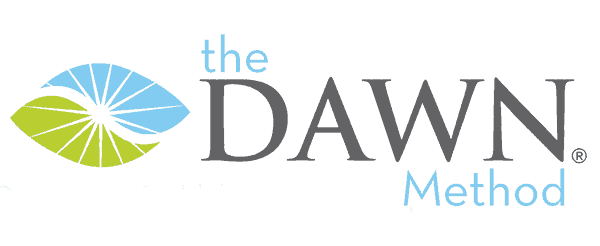After taking each Quiz, if you do not answer every question correctly (at 100%), you will not pass and you will need to retake the Quiz. Please do not get discouraged. Use this as a learning opportunity to understand why each answer was incorrect. Understanding will increase your skills as a dementia caregiver.
“View Questions” button
You may view your answers and also the see the correct answers by clicking the “View Questions” button (see image below).

For True/False questions
The little circles you checked will be filled in, but are a light gray and hard to see. We’ve not been able to make them darker so far, so we have added some extra styling to try to make the answers more obvious.
A true/false question that has been answered correctly will have the answer box filled in completely. A true/false question that has been answered incorrectly will have a thick (green) border around the correct answer and a thin (red) border around the incorrect answer.
True/False question answered correctly
Box filled in = question answered correctly

True/False question answered incorrectly
Thick (green) border = correct answer
Thin (red) border = incorrect answer

Multiple answer question examples
In the questions below, the student’s answers are shown in the little gray boxes with white checkmarks. They are difficult to see. We have kept the borders thin (and red) for incorrect answers and made thick borders to indicate unselected, correct answers.